AyMINE – Technischer Bericht (Englisch)
Module
 Aufgaben-, Projekt- und Qualitätsmanagement
Aufgaben-, Projekt- und Qualitätsmanagement
 Aufgaben-, Projekt- und Qualitätsmanagement
Aufgaben-, Projekt- und Qualitätsmanagement
Systemrechte für das Task-Management-Modul
Task Management Modul Verwaltung
Benachrichtigungen und Nachrichten
Benachrichtigungen an sich selbst
FMEA – Auftretenswahrscheinlichkeit
FMEA – Wahrscheinlichkeit der Entdeckung
Fehleranalyse für eine einzelne Eigenschaft eines Bauteils oder Prozesses
Methodik und Qualitätsmanagementsystem
Probleme, Tickets und ihre Verwaltung
8D report – Systemunterstützung
Kundenservice Antwortgenerierung
Qualifikation, Fähigkeit / Geschicklichkeit
GDPR und Verzeichnis der Qualifikationen
Qualifikation des Benutzers oder Kontakt
Rechte zur Verwaltung der Qualifikationen von Nutzern
 Kontakte, Verzeichnisse
Kontakte, Verzeichnisse
System-Berechtigungen und CRM-Modul-Einstellungen
Adressbuch von Personen und Firmen
Massenversand von Nachrichten in Übereinstimmung mit der GDPR
Melden Sie sich ab und stellen Sie Einstellungen ein
für Massenmails
Wie man die Daten einer Person richtig vergisst
 Web-Management und Automatisierung
Web-Management und Automatisierung
 Web-Management und Automatisierung
Web-Management und Automatisierung
Benutzerdokumentation für AyMINE
Empfangen einer Nachricht über das Web
Grundlegende Service-Einstellungen
Zugriff auf eine Website speichern
HR-Modul
Abteilung verwalten / division data
Personalistics – Benutzerberechtigungen
Registrierung von Arbeitsuchenden
Sicherheit der Personalverwaltung
Ein Überblick über Ihr eigenes Mitarbeiter
Synchronisierende Mitarbeiter und Benutzer des Systems
 Produkte, Vermögenswerte, Kauf und Verkauf
Produkte, Vermögenswerte, Kauf und Verkauf
 Produkte, Vermögenswerte, Kauf und Verkauf
Produkte, Vermögenswerte, Kauf und Verkauf
Angebot und Preis Zugriffsrecht
Erhaltener Auftrag für Waren oder Dienstleistungen
Produkteigenschaft oder Produktelement
Finanzmanagement
Metriken und Messungen
Technische Module
Sabre-Modul
Konnektor zwischen AyMINE und Enterprise Architect
Datenbanklink zur Enterprise Architect Datenbank
Konnektor zwischen AyMINE und Enterprise Architect
Systemmodule
 Framework – Systembasis
Framework – Systembasis
Richtlinie zur Aufbewahrung von Passwörtern
Überblick über Module und Datentypen
AyMINE — Anwendung für Windows
Drag & Drop zwischen den Datensätzen
Gesten und Tastenkombinationen
Konfigurieren Sie, wie Ihr System aussieht und funktioniert
Mehr darüber, wie das System funktioniert
Private Notizen und Tags für Objekte
 Systemverwaltung
Systemverwaltung
Beziehungen zwischen den Datensätzen
Formatierte Texte in der Anwendung
Gateway-Einstellungen für externe -Nachrichten
Regeln für externe Nachrichten
Sichere Geschäftskommunikation
Empfangen einer Nachricht über das Web
Konfiguration des Gateways für den Empfang neuer Nachrichten und Aufgaben über die Webschnittstelle
- Einstellungen von Erinnerungen
- Aufgabeneinstellungen
- Aufgabe und Benachrichtigung – Erhöhung der Warnsicherheit
- Wie man mehrere Fragebögen einrichtet
Der Empfang von Nachrichten aus dem Web ermöglicht es, eine Nachricht aus dem Web direkt in die Verarbeitung des Prozesses zu übernehmen.
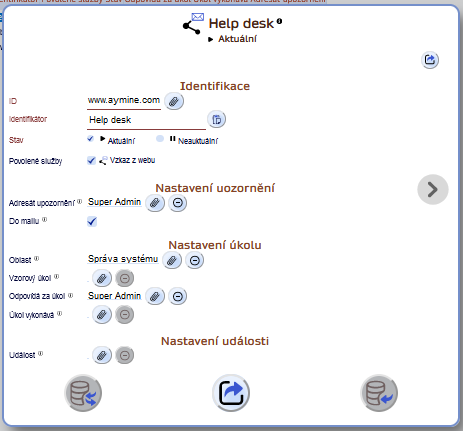
Mit den Diensteinstellungen können Sie festlegen, wie intern Nachrichten aus dem verknüpften Web (oder einem anderen System) verarbeitet werden.
Der Dienst unterstützt:
- Erstellen einer Erinnerung mit Informationen aus dem Webformular
- Erstellen und Zuweisen einer Aufgabe, die die Verarbeitung von Webnachrichten erfordert
- Erstellen einer Aufgabe aus dem Aufgabenplan
- Auslösen eines Geschäftsereignisses, das die weitere Verarbeitung startet
Jede Nachrichteneinstellung bezieht sich immer auf einen einzigen Konnektor. Wenn Nachrichten von mehreren Konnektoren empfangen werden, muss jeder Konnektor seine eigene Definition haben.
Einstellungen von Erinnerungen
Erinnerungen haben eine sehr einfache Einstellung – sie sind an einen ausgewählten Benutzer gerichtet.
Die vom Gateway generierte Erinnerung ist intern direkt mit dem Dienst verbunden – so kann ein Administrator zusätzlich zum Empfänger prüfen, welche Benachrichtigungen eingegangen sind.
Die Einstellung der Nachricht selbst (ohne Aufgabe) ist für Einzelpersonen oder kleine Unternehmen gedacht, bei denen es keinen Grund gibt, die Ersetzbarkeit anzusprechen.
Konfiguration für das Whistleblowing-Webformular
Verwenden Sie keine Erinnerungseinstellungen für die Whistleblowing-Nachricht. Die Whistleblowing-Meldung muss einen starken Informationsschutz aufweisen.
Verwenden Sie die Aufgabendefinition für die Bearbeitung der Hinweiserinnerung. Neben einem besseren Datenschutz unterstützt die Aufgabenverarbeitung auch eine bessere Verarbeitungskontrolle.
Aufgabeneinstellungen
Für ein größeres Unternehmen, in dem mehr Personen bereit sind, auf ein Formular zu reagieren, ist es besser, eine Aufgabe zu erstellen. Einer Aufgabe können 1-2 Personen oder auch ein ganzes Team zugewiesen werden. Außerdem ist die Aufgabe immer in dem Bereich sichtbar, dem sie zugewiesen ist, so dass jeder, der Zugang zu diesem Bereich hat, sie sehen und ihre Bearbeitung überprüfen kann.
Alle Informationen aus der Nachricht werden in den Hauptteil der Aufgabe eingefügt.
Empfohlene Einstellungen:
- Der Mitarbeiter, der für die Abfrage zuständig ist, ist der ausführende Mitarbeiter.
- Der Abteilungsleiter ist für die Aufgabe verantwortlich. Wenn der Mitarbeiter, der die Aufgaben standardmäßig bearbeitet, krank oder im Urlaub ist, kann der Vorgesetzte die Aufgabe mit der Anregung leicht auf jemand anderen übertragen
- Aufgaben werden dem Bereich der entsprechenden Abteilung zugewiesen.
Musteraufgabe
Eine anspruchsvollere Lösung ermöglicht die Einrichtung einer Musteraufgabe. In der Musteraufgabe wird auch das Verarbeitungsverfahren definiert, das Teil der Aufgabe wird, wenn sie eingerichtet wird. Die Aufgabe enthält also Anweisungen, wie sie nach der Einrichtung zu bearbeiten ist.
Bei einer Musteraufgabe ist es auch möglich, die Rolle zu definieren, die die Aufgabe erhalten soll und die an ihrer Bearbeitung beteiligt ist. Auf diese Weise ist es möglich, die Personen, die für die Aufgabe zuständig sind, unabhängig von den Einstellungen des Konnektors zu definieren. Dies erhöht die Sicherheit, dass die Aufgabe nicht ins Leere läuft.
Bei einer Aufgabe mit festgelegter Musterrolle wird ein Round-Robin-Zuweisungsmodell angewandt (Aufgaben werden reihum den Personen zugewiesen, die die Rolle innehaben), so dass dieses Modell für Formulare geeignet ist, bei denen eine große Anzahl von Vorschlägen/Anfragen erwartet wird.
Die Verwendung einer Musteraufgabe ist – im Falle einer allgemeinen Abfrage – ein Verfahren, das für Unternehmen empfohlen wird, die die Normen ISO 9001 oder ISO 20000 erfüllen oder eine große Anzahl von Vorschlägen haben. Dieses Verfahren ist für spezielle Fragebögen gedacht, wie z.B.:
- Anfrage des DSB (bezüglich GDPR)
- Beschwerde eines Mitarbeiters
- Helpdesk
- Implementierung der Seite für anonyme Meldungen (Whisterblower).
Aufgabe und Benachrichtigung – Erhöhung der Warnsicherheit
Wenn der Dienst so eingestellt ist, dass er sowohl eine Aufgabe als auch ein Ereignis erstellt, erstellt das System beides – eine Aufgabe und dann eine Benachrichtigung. Die Benachrichtigung kann an jede beliebige Person gehen, es kann nicht die Person sein, die für die Aufgabe verantwortlich ist. Sie können also eine dritte, unabhängige Person über die Aufgabe informieren – in der Regel einen Manager oder einen Vertreter.
Die mit der Aufgabe erstellten Benachrichtigungen sind mit der Aufgabe verknüpft. Es ist also möglich, die Aufgabe direkt aus der Meldung heraus zu öffnen. Im Gegensatz zu einer Situation, in der es nur eine Meldung gibt (siehe Abschnitt 1 – eine solche Meldung ist für den Administrator sichtbar), ist die mit der Aufgabe verknüpfte Meldung für den Administrator nicht sichtbar, so dass die vollständige Vertraulichkeit der Meldung gewährleistet ist. (Dies ist wichtig für das Beschwerde- und das Whisterblowing-Portal, um einen maximalen Schutz von Informationen oder Anonymität zu gewährleisten).
Wie man mehrere Fragebögen einrichtet
Die Verwendung mehrerer Web-Fragebögen für unterschiedliche Zwecke ist sehr einfach. Richten Sie für jede Art von Fragebogen einen eigenen Dienst ein, den Sie über eine Musteraufgabe mit der Bearbeitungsmethodik verknüpfen. So leiten Sie die Aufgabe direkt an die richtige Person weiter. Und da es sich um eine Aufgabe in einem bestimmten Bereich handelt, sind es genau die Personen, die von jeder Initiative wissen sollten, und niemand sonst.
Ein Beispiel für die Erstellung von drei Fragebögen von einem Standort aus:
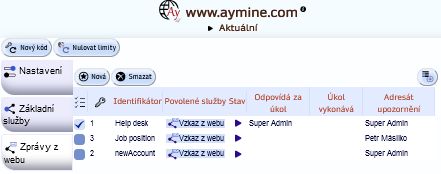
Wenn sich die Fragebögen auf verschiedenen Websites befinden (z. B. einer auf einem Intranet, die anderen auf einer öffentlichen Website), würden die Dienste an zwei verschiedenen Webkonnektoren eingerichtet werden.