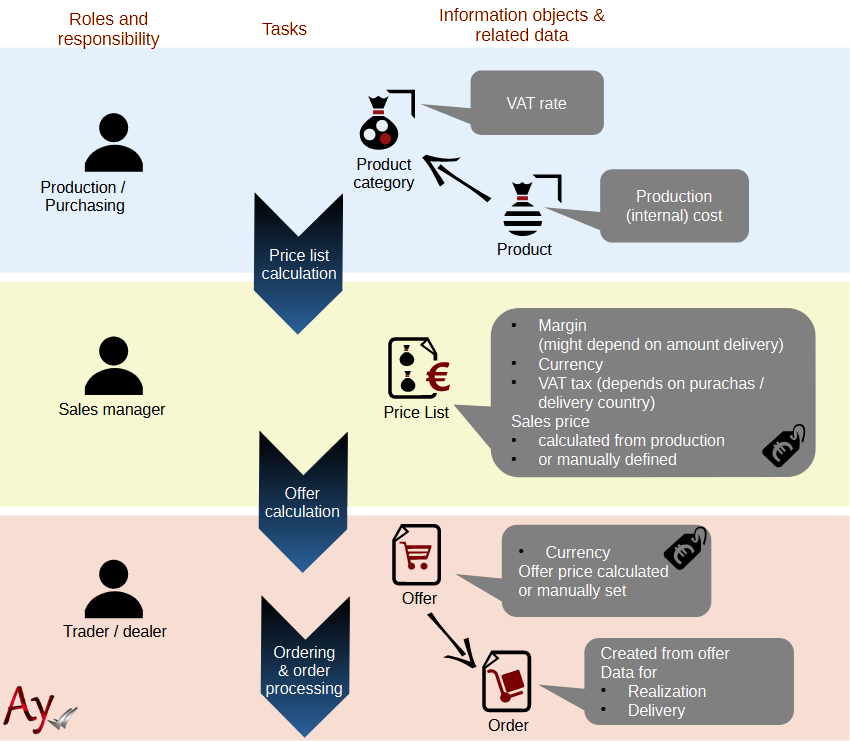AyMINE – Technical documentation
Modules
 Task, project & quality management
Task, project & quality management
Manager approval with the task report
Why some data can't be deleted
Adminitration of areas, projects, calendars
Region / project / methodology
Change management process in a project
GDPR and record of qualifications
Qualification of user or contact
Right to Manage Qualifications
Failure Analysis for an Individual Property of a Component or Process
FMEA – Probability of Detection
FMEA – Probability of Occurrence
 Task, project & quality management
Task, project & quality management
Administration of the Task Management Module
System rights for the task management module
Improvements and Preventive Measures
Methodology and Quality Management systems
What a methodology / QMS consists of
Problems, tickets and their management
Collaborative Resolution of Multiple Problems
Customer Service Response Generation
Incident and Quality Issue Management
Objects affected by the problem
Problems, Incidents, Helpdesk Tickets
Return project plan by baseline
Sample tasks and methodologies of the area
Effect of the task on the right to modify the attached object
The person responsible for the task
Working procedure – task definition
Objects related to the task pattern
 Contacts and directories module (CRM)
Contacts and directories module (CRM)
Order overview for customer groups
 Contacts and directories module (CRM)
Contacts and directories module (CRM)
System Permissions and CRM Module Settings
Send bulk messages in compliance with GDPR
How to correctly forget a person's details
Unsubscribe and set preferences
for bulk mail
 Web management and automation
Web management and automation
Receiving a message from the web
Human resources
Personalistics – User Permissions
Human Resources module security
Manage department / division data
Overview of Personnel Information for pracov# Employment Contract
Synchronizing staff and system users
 Products, assets and sales
Products, assets and sales
Received order for goods or services
Finance management
Metrics and Measurements
Technical Modules
Sabre plugin module
Enterprise Architect connector
Database link to Enterprise Architect database
Enterprise Architect connector
System Modules
 The AyMINE Framework Module
The AyMINE Framework Module
AyMINE — Tips for Mobile Usage
Configure how your system looks and works
Gestures and Keyboard Shortcuts
More about how the system works
Private notes and tags for objects
Overview of Modules and Record Types
Filtering in the list of records
 System Management
System Management
Additional functions with files
Copying and moving files between objects
Files (documents) linked to the object
Formatted texts in the application
Gateway settings for external messages
IMP gateway settings for email communication
Internet Call Gateway Settings
Message with the outside world
 Recalculate
Recalculate  bid
bid
You can easily calculate the price in a commercial offer based on price lists, currency and volumes of goods requested
The illustration shows the steps to get the price from the product (product or service) to the offer
Recalculating the offer is a fairly intuitive operation. The key is its work with price lists. The calculation is always done on the basis of the price lists that are assigned to the offer. Choosing a right price lists can reflect the customer – so you can calculate the offer according to regular price lists or a special one.
Price lists always contain prices in a certain currency. If you had price lists that are for different currencies next to the offer, the calculation will always try to use the price list that has the same price as the offer. If there is no such price list, the prices from the price list are converted at the current CNB exchange rate. (When using the Finance module, you can use your own conversion values.)
If an item in the offer is not in any price list, there is no price for it! The missing price list is indicated by the function log and the list of items in the offer where no price is filled in.
Items for which the price is not converted
Recalculating the quote does not change the items:
- Which have the Fixed Price flag.
- Which do not have a product
Prices for these items must be set manually by the merchant
Total price of the offer
The bid price is calculated from all the items in the bid that have a price – that is, those that are calculated from the price list and those that have a price set manually.
If the price of some manually set items is in a currency other than the bid currency, they are automatically converted to the bid currency.
Value added tax
Tenders take VAT into account in the calculation. The tender itself does not have a set VAT rate, so it is set individually for each item.
The VAT for the offer is the sum of the VAT of all items, it is not shown broken down by rate. However, the calculation by individual rates is part of the offer calculation. (The detailed breakdown by rates is created as part of the accounting document in the finance module.)