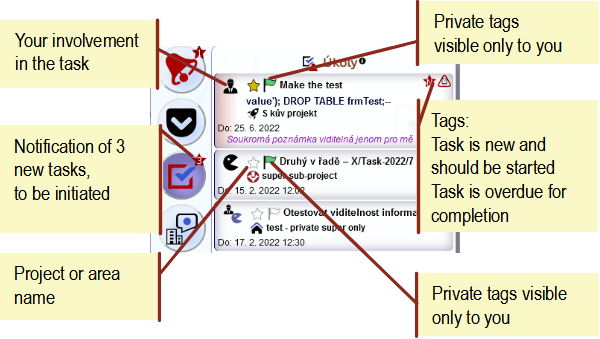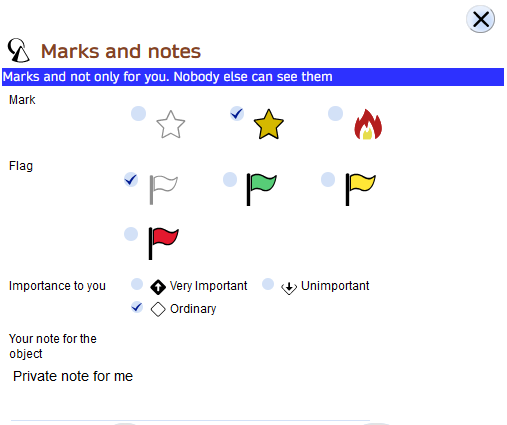AyMINE – Technical documentation
Modules
 Task, project & quality management
Task, project & quality management
Manager approval with the task report
Why some data can't be deleted
Adminitration of areas, projects, calendars
Region / project / methodology
Change management process in a project
GDPR and record of qualifications
Qualification of user or contact
Right to Manage Qualifications
Failure Analysis for an Individual Property of a Component or Process
FMEA – Probability of Detection
FMEA – Probability of Occurrence
 Task, project & quality management
Task, project & quality management
Administration of the Task Management Module
System rights for the task management module
Methodology and Quality Management systems
What a methodology / QMS consists of
Collaborative Resolution of Multiple Problems
Customer Service Response Generation
Incident and Quality Issue Management
Objects affected by the problem
Problems, Incidents, Helpdesk Tickets
Return project plan by baseline
Sample tasks and methodologies of the area
Effect of the task on the right to modify the attached object
The person responsible for the task
Working procedure – task definition
Objects related to the task pattern
 Contacts and directories module (CRM)
Contacts and directories module (CRM)
Order overview for customer groups
 Contacts and directories module (CRM)
Contacts and directories module (CRM)
System Permissions and CRM Module Settings
Send bulk messages in compliance with GDPR
How to correctly forget a person's details
Unsubscribe and set preferences
for bulk mail
 Web management and automation
Web management and automation
Receiving a message from the web
Human resources
Personalistics – User Permissions
Human Resources module security
Manage department / division data
Overview of Personnel Information for pracov# Employment Contract
Synchronizing staff and system users
 Products, assets and sales
Products, assets and sales
Received order for goods or services
Finance management
Metrics and Measurements
Technical Modules
Sabre plugin module
Enterprise Architect connector
Database link to Enterprise Architect database
Enterprise Architect connector
System Modules
 The AyMINE Framework Module
The AyMINE Framework Module
AyMINE — Tips for Mobile Usage
Configure how your system looks and works
Gestures and Keyboard Shortcuts
More about how the system works
Private notes and tags for objects
Overview of Modules and Record Types
Filtering in the list of records
 System Management
System Management
Additional functions with files
Copying and moving files between objects
Files (documents) linked to the object
Formatted texts in the application
Gateway settings for external messages
IMP gateway settings for email communication
Internet Call Gateway Settings
Message with the outside world
Private notes and tags for objects
The system allows users to add their own tags and notes to shared objects that are only accessible to them.
The image may differ from your view due to user settings.
The purpose of private notes and tags is to simplify your work by allowing you to mark a task that is rushed or problematic from your point of view, for example.
Why vlative priority
A task may be rushed for you because you know you won't have time for it in the next week. However, the overall task does not need to be rushed. That's why you have the option to set priority, urgency and symptoms individually.
So if a task is a priority in general, you should indicate this directly in the task so that it is visible to everyone.
Settings are not just for tasks
The ability to set custom flags and notes is supported for those objects where collaboration, sharing, and different individual perspectives on their importance are expected. Without trying to be exhaustive, these are:
- Tasks
- Projects
- Business areas
- Problems
- Project Requirements
- Methodologies – ISMJ components
- Task Templates
Objects that support custom tags are easy to recognize because they have flag and star symbols in their lists
How to fill in a custom tag and note
Tag settings
Setting up a custom tag is easy – just click the non-blank or full icon and the tag will change.
Entering a custom note
Double-click quickly on the asterisk icon to open a dialog with additional information. If you are in the object detail, click on the name of the object.
In addition to the tags that you can enter without a dialog, there are other options for marking the object.
You can see the mark you enter here in the overview on the workspace and in the object detail. If you delete the note, it is removed from the system and there is no way to trace that you had them.
The importance of custom priorities
Custom priorities are used for some objects to sort them on the workbench. In the case of project and business area, setting the lowest priority will even hide the area from the workbench entirely.
For tasks, custom priorities affect the order of tasks. But you can't hide a task completely, lest it be forgotten.