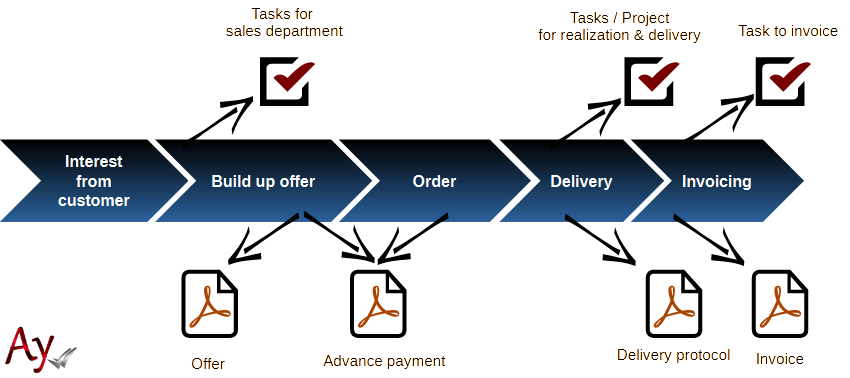AyMINE – Technical documentation
Modules
 Task, project & quality management
Task, project & quality management
Manager approval with the task report
Why some data can't be deleted
Adminitration of areas, projects, calendars
Region / project / methodology
Change management process in a project
GDPR and record of qualifications
Qualification of user or contact
Right to Manage Qualifications
Failure Analysis for an Individual Property of a Component or Process
FMEA – Probability of Detection
FMEA – Probability of Occurrence
 Task, project & quality management
Task, project & quality management
Administration of the Task Management Module
System rights for the task management module
Improvements and Preventive Measures
Methodology and Quality Management systems
What a methodology / QMS consists of
Problems, tickets and their management
Collaborative Resolution of Multiple Problems
Customer Service Response Generation
Incident and Quality Issue Management
Objects affected by the problem
Problems, Incidents, Helpdesk Tickets
Return project plan by baseline
Sample tasks and methodologies of the area
Effect of the task on the right to modify the attached object
The person responsible for the task
Working procedure – task definition
Objects related to the task pattern
 Contacts and directories module (CRM)
Contacts and directories module (CRM)
Order overview for customer groups
 Contacts and directories module (CRM)
Contacts and directories module (CRM)
System Permissions and CRM Module Settings
Send bulk messages in compliance with GDPR
How to correctly forget a person's details
Unsubscribe and set preferences
for bulk mail
 Web management and automation
Web management and automation
Receiving a message from the web
Human resources
Personalistics – User Permissions
Human Resources module security
Manage department / division data
Overview of Personnel Information for pracov# Employment Contract
Synchronizing staff and system users
 Products, assets and sales
Products, assets and sales
Received order for goods or services
Finance management
Metrics and Measurements
Technical Modules
Sabre plugin module
Enterprise Architect connector
Database link to Enterprise Architect database
Enterprise Architect connector
System Modules
 The AyMINE Framework Module
The AyMINE Framework Module
AyMINE — Tips for Mobile Usage
Configure how your system looks and works
Gestures and Keyboard Shortcuts
More about how the system works
Private notes and tags for objects
Overview of Modules and Record Types
Filtering in the list of records
 System Management
System Management
Additional functions with files
Copying and moving files between objects
Files (documents) linked to the object
Formatted texts in the application
Gateway settings for external messages
IMP gateway settings for email communication
Internet Call Gateway Settings
Message with the outside world
 Business offer
Business offer 
The trade offer allows you to create offers based on products in your inventory and by entering items directly
Process from order to invoice
Within the system you process the entire order through delivery to invoicing:
A commercial offer defines a set of goods and services offered at a common price. The price is calculated from the individual items, but can also be determined directly by the price without taking into account the prices of the goods.
Prices for items in the offer are calculated either directly from the prices listed for the products or from price lists. Price lists must be associated with the order. Multiple price lists may be assigned, then they are in order of priority. Should any item be in more than one price list, the price from the price list with the highest priority will be used. Offer price calculation supports fast and easy cost calculation and recalculation after any change.
It is possible to create advance invoices for the full amount or a pro-rata amount to the quotation.
Advance invoice
It is possible to generate an advance invoice (PDF) directly from the quotation. On the other hand, invoice can be generated from purchase order. It is also possible to have an advance invoice automatically generated and sent directly to the customer via the connected email account.
variable symbol of the advance invoice
The advance invoice has a number according to the unique identifier of the order. All digits are copied from the unique identifier to the variable symbol. You can therefore use the usual way of marking orders with the template O@year2@cx5, where 9 is the number of the department issuing the order. Within the year 2020, orders will be tagged:
| patern | Order number | Payment symbol | Notes |
|---|---|---|---|
| O@ye2@amark@cx5 | O20900001 | 20900001 | Uses mark from the business area (9) |
| O@year/9cx5 | O2020/9/00001 | 202000001 | Non-digit symbols are exluded |
For a larger number of orders (e-shop), the 1st option is preferable because it allows faster searching and there is no risk of confusing numbers.