AyMINE – Technical documentation
Modules
 Task, project & quality management
Task, project & quality management
Manager approval with the task report
Why some data can't be deleted
Adminitration of areas, projects, calendars
Region / project / methodology
Change management process in a project
GDPR and record of qualifications
Qualification of user or contact
Right to Manage Qualifications
Failure Analysis for an Individual Property of a Component or Process
FMEA – Probability of Detection
FMEA – Probability of Occurrence
 Task, project & quality management
Task, project & quality management
Administration of the Task Management Module
System rights for the task management module
Improvements and Preventive Measures
Methodology and Quality Management systems
What a methodology / QMS consists of
Problems, tickets and their management
Collaborative Resolution of Multiple Problems
Customer Service Response Generation
Incident and Quality Issue Management
Objects affected by the problem
Problems, Incidents, Helpdesk Tickets
Return project plan by baseline
Sample tasks and methodologies of the area
Effect of the task on the right to modify the attached object
The person responsible for the task
Working procedure – task definition
Objects related to the task pattern
 Contacts and directories module (CRM)
Contacts and directories module (CRM)
Order overview for customer groups
 Contacts and directories module (CRM)
Contacts and directories module (CRM)
System Permissions and CRM Module Settings
Send bulk messages in compliance with GDPR
How to correctly forget a person's details
Unsubscribe and set preferences
for bulk mail
 Web management and automation
Web management and automation
Receiving a message from the web
Human resources
Personalistics – User Permissions
Human Resources module security
Manage department / division data
Overview of Personnel Information for pracov# Employment Contract
Synchronizing staff and system users
 Products, assets and sales
Products, assets and sales
Received order for goods or services
Finance management
Metrics and Measurements
Technical Modules
Sabre plugin module
Enterprise Architect connector
Database link to Enterprise Architect database
Enterprise Architect connector
System Modules
 The AyMINE Framework Module
The AyMINE Framework Module
AyMINE — Tips for Mobile Usage
Configure how your system looks and works
Gestures and Keyboard Shortcuts
More about how the system works
Private notes and tags for objects
Overview of Modules and Record Types
Filtering in the list of records
 System Management
System Management
Additional functions with files
Copying and moving files between objects
Files (documents) linked to the object
Formatted texts in the application
Gateway settings for external messages
IMP gateway settings for email communication
Internet Call Gateway Settings
Message with the outside world
Connector for Web Services
AyMINE allows clients to customize the connector for web communications. WEB connectors are used for this.
Connector settings are available to administrators. The path to setup is:
Main Desktop Menu (menu) → Administration → System Settings → WEB connectors (bookmark)
What is a Web connector
A Web connector is a connection that allows other applications – e.g. websites – to communicate with AyMINE, to receive information and to pass data to AyMINE. You can say that it is a door to information. AyMINE provides the basic connectors within a web service module.
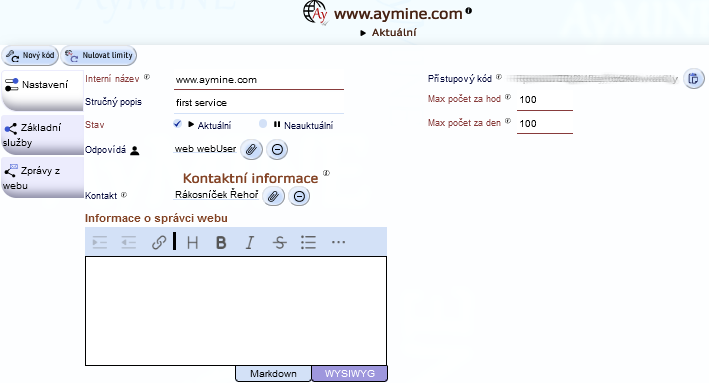
Of course, AyMINE will not provide any information to anyone or anywhere without giving someone a key to the door. By creating a connector, you are not actually creating a connector – it is programmed in the system, but you are making a key to the door to your data. And it is up to you who you provide the key to.
You can make as many keys as you want. We recommend that you only use each key for one user – an external application, or a website. If you need to, you can easily remove the key.
What you need to set for the connector
Setting up the connector requires a minimum of data that is easy to understand. So just a few notes below
- Naming – We recommend the name of the application or website that uses the connector. If a message goes from the web to the system via the connector, the name is part of the message. It's therefore advisable to make the name understandable to those who receive the messages
- Access code – generates the system automatically and you can't define it yourself. The access code needs to know the administrator of the application to connect to AyMINE.
- Maximum counts – The values set limits on how many times per hour or day the service can be called. We recommend setting a limit corresponding to the usage. The reason for the limits is to protect against attacks from the internet. Limits can't be completely lifted.
- Contact – You can connect the contact from the address book to the person in charge of the connector "on the other side" – for the connected application. The contact allows you to quickly solve problems if they occur. The contact field is only available if you are using the CRM module.
Functions
The buttons on the top left provide functions.
The new code will generate a new Access Code. Use only if the current code is compromised.
Zero limits If for some reason the message limits per hour or day have been met, you can reset the counters to zero. This will unblock the blocked door.
Connector vs. service
The data door – the connector – provides right of access, but you still need to determine what data will be accessed through that door. After the connector is established, you still need to set up the services that will be "on the door" available. Each door is set up separately.
Services
Within the basic package of web services are:
Do not delete services by mistake
If you delete the connector, the services will be removed. If you only want to temporarily block the connector, do not delete it, but change the state to outdated.