AyMINE – Technical documentation
Modules
 Task, project & quality management
Task, project & quality management
Manager approval with the task report
Why some data can't be deleted
Adminitration of areas, projects, calendars
Region / project / methodology
Change management process in a project
GDPR and record of qualifications
Qualification of user or contact
Right to Manage Qualifications
Failure Analysis for an Individual Property of a Component or Process
FMEA – Probability of Detection
FMEA – Probability of Occurrence
 Task, project & quality management
Task, project & quality management
Administration of the Task Management Module
System rights for the task management module
Methodology and Quality Management systems
What a methodology / QMS consists of
Collaborative Resolution of Multiple Problems
Customer Service Response Generation
Incident and Quality Issue Management
Objects affected by the problem
Problems, Incidents, Helpdesk Tickets
Return project plan by baseline
Sample tasks and methodologies of the area
Effect of the task on the right to modify the attached object
The person responsible for the task
Working procedure – task definition
Objects related to the task pattern
 Contacts and directories module (CRM)
Contacts and directories module (CRM)
Order overview for customer groups
 Contacts and directories module (CRM)
Contacts and directories module (CRM)
System Permissions and CRM Module Settings
Send bulk messages in compliance with GDPR
How to correctly forget a person's details
Unsubscribe and set preferences
for bulk mail
 Web management and automation
Web management and automation
Receiving a message from the web
Human resources
Personalistics – User Permissions
Human Resources module security
Manage department / division data
Overview of Personnel Information for pracov# Employment Contract
Synchronizing staff and system users
 Products, assets and sales
Products, assets and sales
Received order for goods or services
Finance management
Metrics and Measurements
Technical Modules
Sabre plugin module
Enterprise Architect connector
Database link to Enterprise Architect database
Enterprise Architect connector
System Modules
 The AyMINE Framework Module
The AyMINE Framework Module
AyMINE — Tips for Mobile Usage
Configure how your system looks and works
Gestures and Keyboard Shortcuts
More about how the system works
Private notes and tags for objects
Overview of Modules and Record Types
Filtering in the list of records
 System Management
System Management
Additional functions with files
Copying and moving files between objects
Files (documents) linked to the object
Formatted texts in the application
Gateway settings for external messages
IMP gateway settings for email communication
Internet Call Gateway Settings
Message with the outside world
Receiving a message from the web
Configuration for the gateway receiving new messages and task over the web interface
- Settings of reminders
- Task Settings
- Task and notification – increasing the warning certainty
- How to set up multiple questionnaires
Receiving messages from the web allows you to get a message from the web directly into processing in the process.
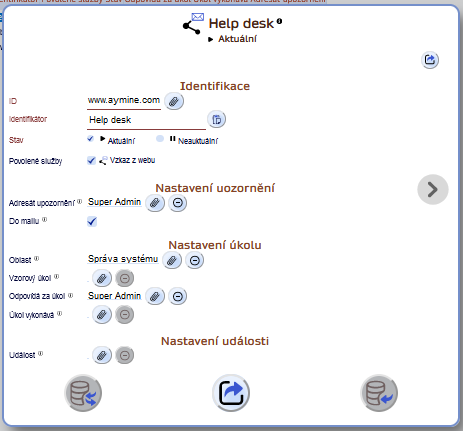
Service settings allow you to define how internally process message from linked web (or other system).
Service supports:
- Create a reminder with information from web form
- Create and assign a task requiesting web message processing
- Create a task from the task pattenr
- "shoot" an business event that starts further processing
Each message setting always refers to a single connector. If messages from multiple connectors are received, each connector shall have its own definition.
Settings of reminders
Reminders have a very simple setting – they are addressed to one selected user.
Reminder generated from the gateway is internally attached directly to the service – so an administrator, in addition to the recipient, can check what notifications have arrived.
The setting of the message itself (without a task) is designed for individuals or small companies, where there is no reason to address substitutability.
Configuration for whitlebling web form
Do not use reminder setting for whistleblowing message. The whistleblowing message shall have strong information protection.
Use the task definition for processing whistleblowing reminder. Apart of better data protection task processing also supports better processing control.
Task Settings
For a larger company, where there are more people ready to respond to a form stimulus, it is preferable to create a task. A task can have 1-2 people assigned to it, or a whole team. In addition, the task is always visible in the area to which it is assigned, so that anyone who has access to the area can see it and check its processing.
All information from the message is inserted into the body of the task.
Recommended settings:
- The employee in charge of the query is the executing employee
- The department head is responsible for the task. If the employee who processes the tasks by default is ill or on vacation, the supervisor can easily switch the task with the stimulus to someone else
- Tasks are assigned to the area of the appropriate department.
Sample task
A more sophisticated solution allows the setup of the sample task. The sample task also defines the processing procedure, which becomes part of the task when it is set up. The task will thus include instructions on how to proceed after it is set up.
For a sample task, it is also possible to define the role, who is to receive the task and who is involved in its processing. This way it is possible to define the persons who will be in charge of the task independently of the connector settings. This makes it even more certain that the task will not fall into place.
In case of a set model role task, a round-robin allocation model is applied (tasks are assigned round and round to the people who have the role), so it is a model suitable for forms where a large number of suggestions / requests are expected.
The use of a sample task is – in case of a general query – a procedure recommended for companies that comply with ISO 9001 or ISO 20000 standards or have a large number of suggestions. This procedure is intended for specialized questionnaires such as:
- DPO inquiry (regarding GDPR)
- Employee complaint
- Help desk
- Implementation of the page for anonymous reporting (whisterblower).
Task and notification – increasing the warning certainty
If the service is set to create both a task and an event, the system creates both – a task and then a notification. The alert can go to anyone, it cannot be the person responsible for the task. You can thus inform a third independent person about the task – typically a manager or a representative.
The alerts created with the task are linked to the task. It is therefore possible to open the task directly from the alert. Unlike a situation where there is only an alert (see section 1 – such an alert is visible to the administrator), the alert attached to the task is not visible to the administrator and thus the complete confidentiality of the alert is ensured. (Important for the complaint portal and the whisterblowing portal to ensure maximum protection of information or anonymity.)
How to set up multiple questionnaires
Using multiple web questionnaires for different purposes is very simple. For each type of questionnaire, set up a separate service, which you link via a sample task to the processing methodology. You will thus direct the task directly to the right person. And because it is a task in a specified area, the very people who should know about each initiative, and no one else.
An example of setting up three questionnaires from one site:
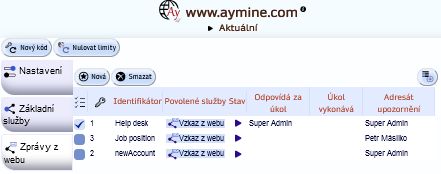
If the questionnaires were on different sites (e.g. one on an intranet, the others on a public site), the services would be set up at two different web connectors.